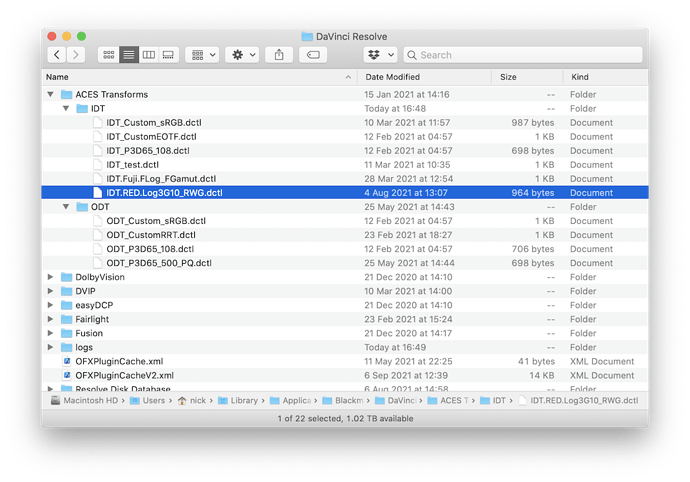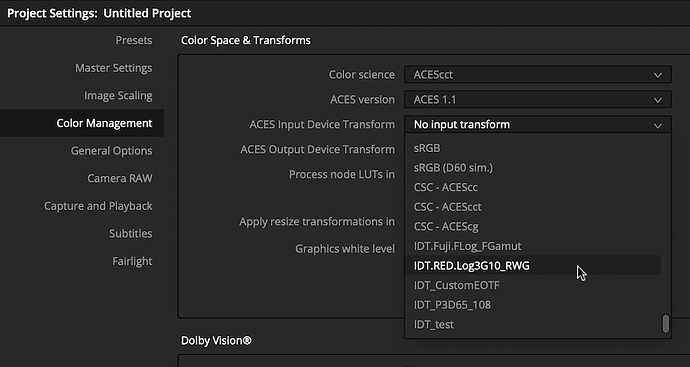I have built an IDT for Fujifilm’s F-Log. But I’m not sure if I should treat the footage as full range, or video range when it comes to linearization. See the specs here: F-Log Datasheet
The document says full range, but it maps 10bit code value 95 to IRE 3.5, which is a clear sign of video range.
It is a question of terminology. Unfortunately the terms “full range”, “video range” etc. are used by different people to mean different things; often the opposite of what others mean. The fact that they say that “it is Full Range to make effective use of the bit wide of the video signal” and their equating code value 95 with IRE 3.5 is consistent with an encoding which should have Data Range set to Full in the Clip Attributes in Resolve, for example, and which would produce IRE 3.5 if interpreted as Video.
But really the only way to be sure is to shoot with the lens cap on, and examine the recording.
When the lens cap is on, blacks are around 9 IRE according to Resolve’s waveform when data range is set to full. This is the default since the Fuji files have a full range flag and Resolve interprets these files as full range. When I switch data range to video blacks are at 3.5 IRE.
So Resolve’s default interpretation is correct. 95/1023 = 0.092864, which is the value of the constant f in the white paper. Therefore a DCTL using the formula in the paper will correctly linearise that to zero.
So the 3.5 IRE mentioned in the paper refers solely to the level you would see on a waveform connected to the camera, which was interpreting the data ‘on the wire’ as ‘video’.
Yes, that’s what I’m seeing too, thanks for your help! Does this also mean that I will have to ask the users who record externally to switch their footage to full range in Resolve? Prores is interpreted as video range by default. So when you import the externally recorded files, you see that blacks are at 3.5 IRE and highlights go up to 109 IRE.
Correct. Same as you have to for externally recorded ProRes S-Log(1, 2 or 3) from Sony cameras.
EDIT: Do verify that, though. Some external recorders have range scaling options for HDMI inputs, and those settings can mess up assumptions you may make!
Hey Nick,
Sorry for asking it unable to find answer. I am currently using Resolve 17 Studio with ACES 1.1 Color Management for an DOLBy VISION HDR Grade and I got couple of Sony, GH5 & DJI Mavic 2 Drone Shots. I set the IDT for SONY & GH5 but unable to find one for DJI Mavic 2. What would be the suitable IDT for DJI Mavic 2 or we need to use any special DCTL?
Thanks
G.Balaji
www.gbalaji.in
You need to use a DCTL IDT for DJI D-Log, as there is no built-in one. At least with Resolve 17 you can now have custom DCTL IDTs included in the standard IDT drop-down, so they no longer need special handling. That’s a great improvement.
Hi Nick, I’ve been trying to add the DCTL IDT for DJI D-Log in Resolve Studio 17, but I could not find the proper way to do it. Would you be kind enough to explain how to do it?
Thanks a lot
You need to put the DCTL in exactly the right place. From the DCTL documentation:
How to use ACES DCTL
Users need to place their custom ACES DCTL files in the “ACES Transforms” folder which is located in Resolve’s main application support folder. All the ACES DCTLs for IDT or ODT are required to be placed into the corresponding IDT or ODT subfolder inside the “ACES Transforms” folder.
- For MacOS: “~/Library/Application Support/Blackmagic Design/DaVinci Resolve/ACES Transforms/IDT” and “~/Library/Application Support/Blackmagic Design/DaVinci Resolve/ACES Transforms/ODT”
- For Windows: “%AppData%\Blackmagic Design\DaVinci Resolve\Support\ACES Transforms\IDT” and “%AppData%\Blackmagic Design\DaVinci Resolve\Support\ACES Transforms\ODT”
- For Linux: “~/.local/share/DaVinciResolve/ACES Transforms/IDT” and “~/.local/share/DaVinciResolve/ACES Transforms/ODT”
I’ve created a custom IDT for my dear old Canon 1Dc via DPX file using the ACES IDT DCTL TOOL and installed into Mac OS ACES Transforms Library folder as described above but cannot find the IDT in any of the ACES drop down menus in Resolve(v.172.2)? Any suggestions please?
Your definitely putting them in the Library folder under your home directory (signified by ~) not on the root of your system drive?
The .dctl file was placed in ~/Library/Application Support/Blackmagic Design/DaVinci Resolve/ACES Transforms/IDT - as you specified in earlier post.
Is there a correct naming protocol for the .dctl file?
The name does not matter, as far as I am aware. But to be included in the IDT drop-down it does need to have a special identifying line at the start of the DCTL. Have a look at the examples that ship with Resolve.
Thanks Nick, the only way I’ve been able to use in Resolve is by placing the IDT file in the ACES DCTL folder that resides inside the LUT folder then selecting via LUT at clip level.
The same here, I only managed to use it as LUT placing it in LUT folder (
Can you please tell where to find dctl example since ACES Transforms/IDT folder was empty. I’ve put IDT in both root/user folders of DaVinci but it still doesn’t appear on the list
Here is my ACES Transforms folder:
And the custom IDTs showing up at the bottom of the list:
And the crucial line at the start of the DCTL:
DEFINE_ACES_PARAM(IS_PARAMETRIC_ACES_TRANSFORM: 0)
The examples are in /Library/Application Support/Blackmagic Design/DaVinci Resolve/Developer/DaVinciCTL/ACES Transforms
Hello, Thanks a lot. Can someone confirm that the Windows Folder is correct? I am Using Resolve Studio 17 under Windows and i am trying to use The F-Log DCTL. I put it in support\ACES Transforms\IDT\ but it does not appear, and yes i added the crucial line…
Works for me when it’s in home directory AppData\Roaming\Blackmagic Design\DaVinci Resolve\Support\ACES Transforms\IDT