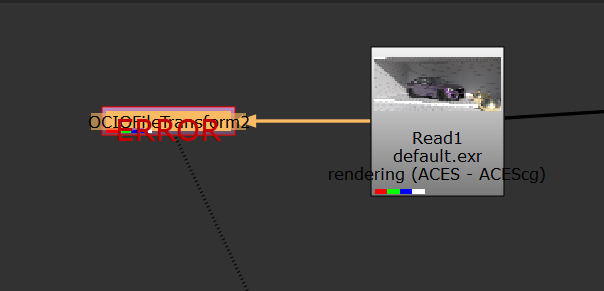Thanks, also seems like i have another issue, don’t really know how to export it for Web from Nuke ( or export from Nuke to PS/AAE/Lightroom etc ).
Also this method doesn’t work for AAE ( won’t work with Photoshop then too ).
An Idiot’s Guide to ACES:
“Before writing final images to disk, use the OCIOFileTransform node to convert your comp into the appropriate delivery color space. See the “Fusion” section above for hints on what color space you might want to write to.”
Hmmm.