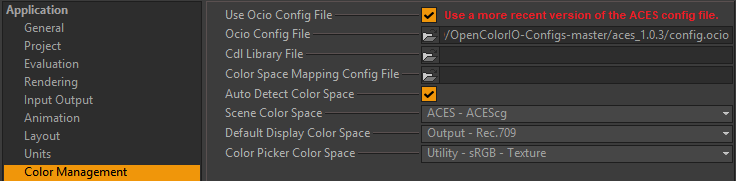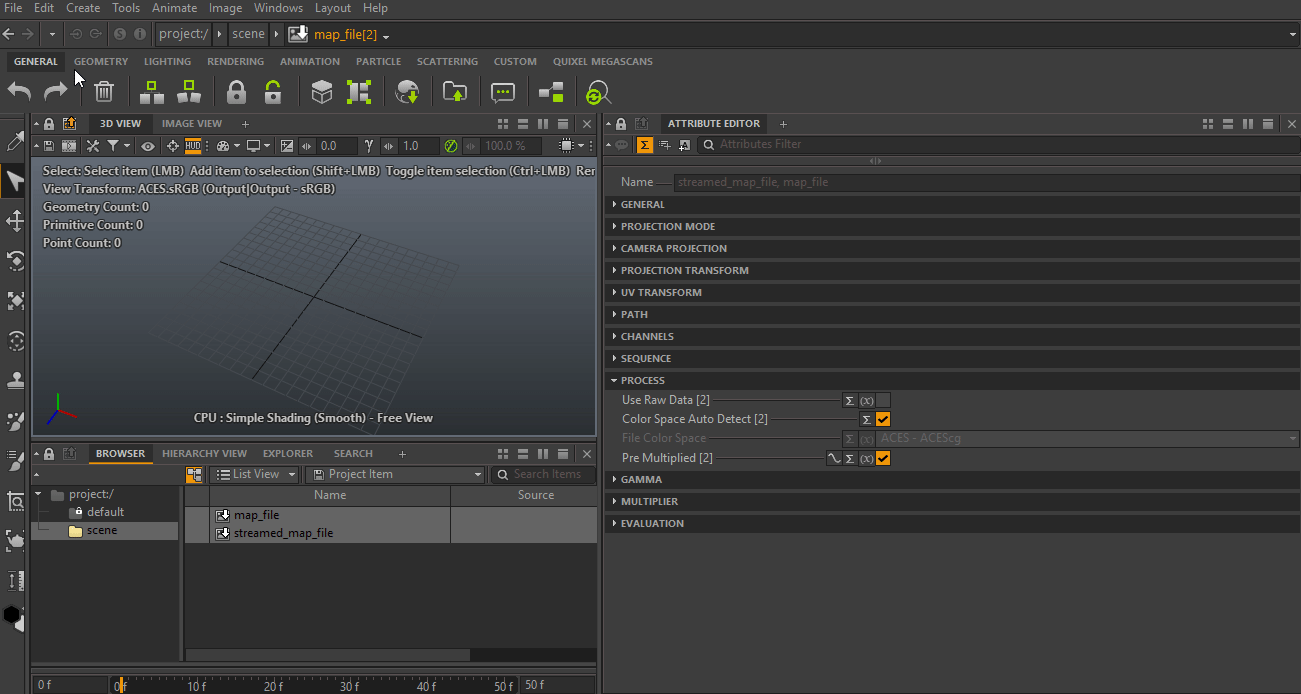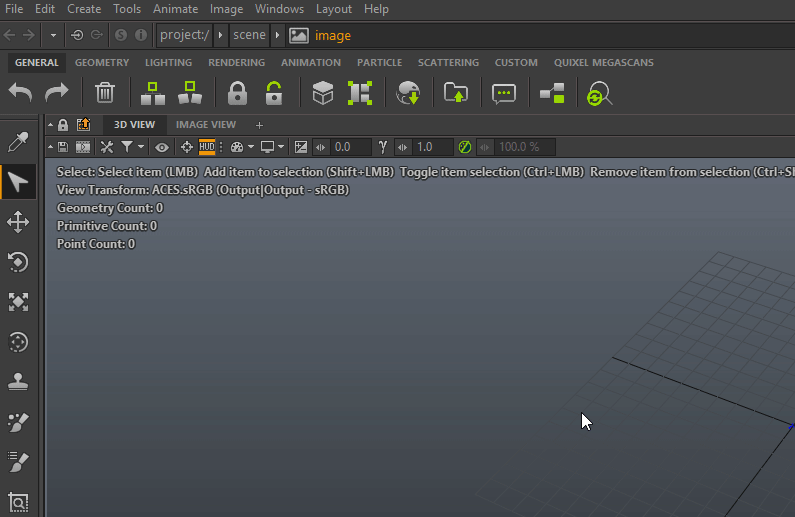ACEScg Setup in Isotropix Clarisse iFX with OCIO
This post will be updated with information for Clarisse BUiLDER. In the following quick guide, you will be able to setup ACES via OCIO in Clarisse very quickly.
Clarisse works with pre-converted and/or non-pre-converted (converted “on the fly”) image map files.
- You do not need to pre-convert your textures and you gain a huge amount of time.
- If you are using the TX mip mapping-workflow, you’ll have to write new files on disk. You have the choice to either pre-convert to ACEScg outside Clarisse or directly convert on the fly by keeping the original .TX to its original data (color space and transfer function are kept the same as in the original non TX file such as your JPG or EXR).
- Tip: Clarisse has a makeTX command line tool, or you can use Yanik’s CSK (Clarisse Survival Kit) which has a python script to speed up the workflow.
![]() At the time of this screenshot, I was on 1.0.3. Do not use this version, instead, use latest OCIO ACES config file available.
At the time of this screenshot, I was on 1.0.3. Do not use this version, instead, use latest OCIO ACES config file available.
Another tip is to setup the File format/Color mapping editor to automate the process and avoid having an error in the Clarisse log. The error is actually just a warning, not a bug and will not crash Clarisse.
Link to the official video: https://youtu.be/oumh04ERrHE
Link to the official documentation: https://www.clarissewiki.com/4.0/color_correction_configuration.html