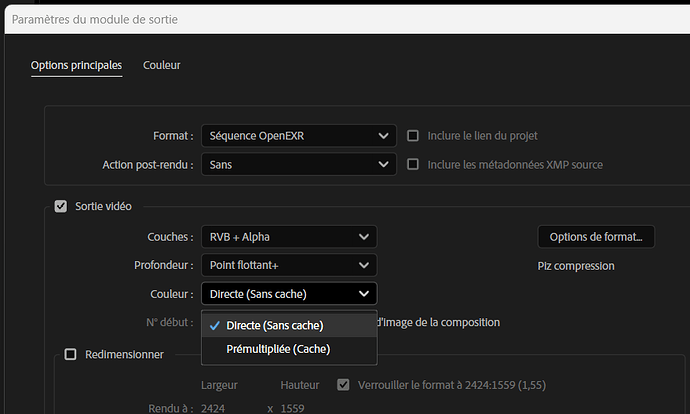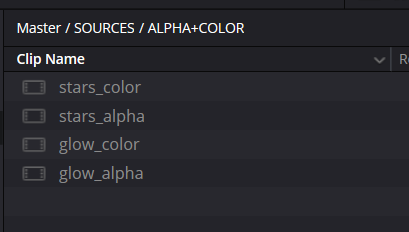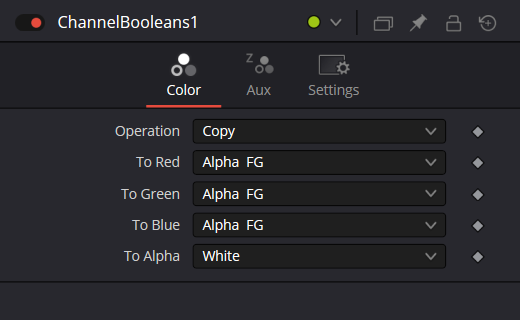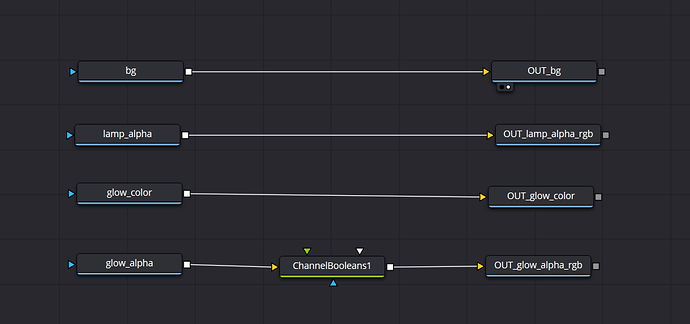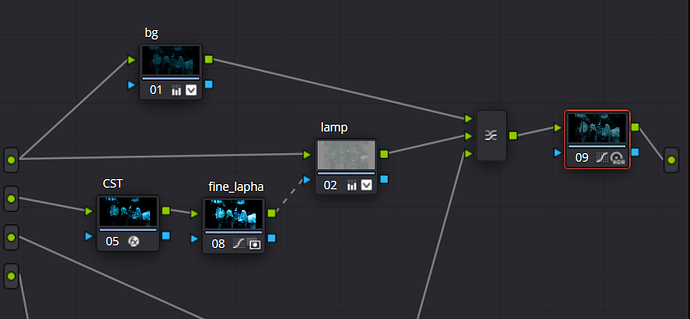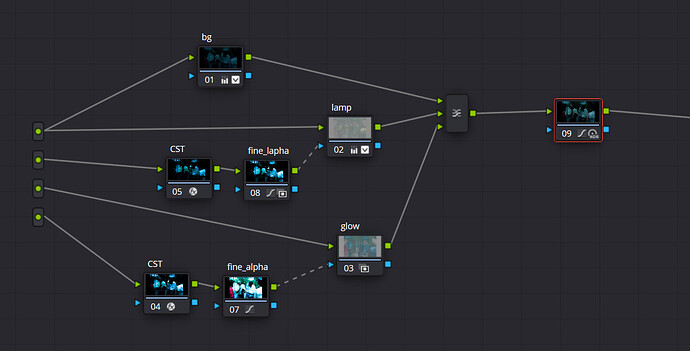Hello everyone,
I’m reaching out after thoroughly reviewing a lot of documentation on this topic, though my understanding of alpha management in Resolve when working in ACEScc remains somewhat incomplete.
I regularly export plates with alpha channels (premultiplied or straight) from After Effects to various software packages, including Resolve. Outside of ACES workflows, I’ve never encountered issues beyond the standard " change alpha mode" parameter adjustments.
However, we’re experiencing a more complex issue on our current VFX configuration: alpha channels never interpret correctly, regardless of export method—whether embedded in EXRs or exported separately as black and white mattes. The alpha consistently appears too weak in intermediate values, as if a curve applied in After Effects has been lost in translation. This affects all layers with alpha channels; none behave as expected.
Interestingly, these same techniques work perfectly when I import my After Effects-exported EXRs back into After Effects—everything functions flawlessly despite using ACEScg.
When I tested in Resolve and switched back to yRGB, it works! My EXR files (exported in ACES2065-1) composite correctly when layered. I’m using a reference composite from After Effects to verify expected behavior, and in yRGB mode, it matches perfectly. However, as soon as I return to ACES, the match fails.
I performed some additional tests :
- Merging in Fusion for more control: Still doesn’t match the reference, and defeats the purpose of working with layers since proper compositing requires merging within the Fusion Clip
- Modifying EXR max alpha values using MagickImage command-line utility (following questionable ChatGPT advice)
After reading various threads, I’m concluding that ACES in Resolve, by default, doesn’t correctly interpret alpha channels—whether premultiplied or straight, in 16 or 32-bit EXRs, PNG sequences, or ProRes files, across ACEScc, ACEScg, or AP0 color spaces.
I really need your assistance to understand what’s going wrong here! Has anyone encountered similar alpha interpretation issues when working with ACES in Resolve? Are there specific settings or workflows that address this problem?
Thank you in advance—hoping someone has the solution to this apparently thorny issue.