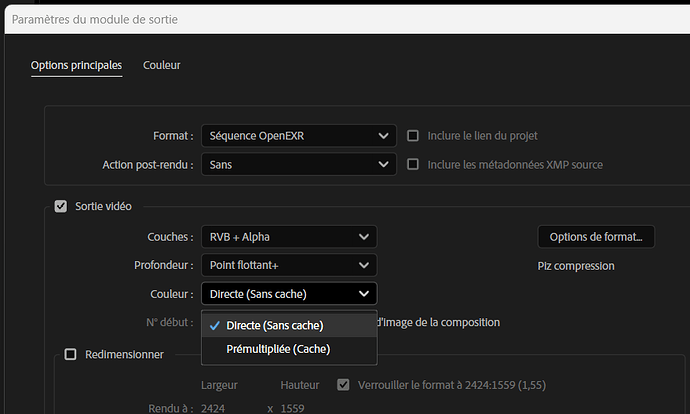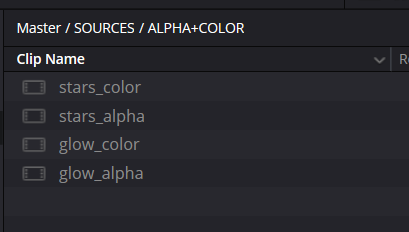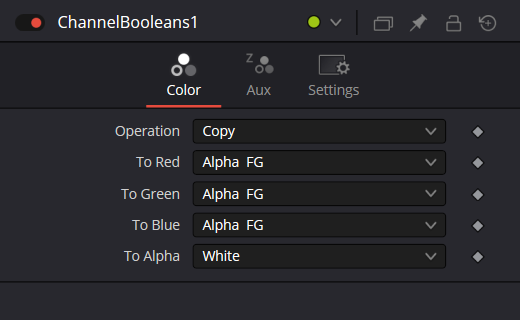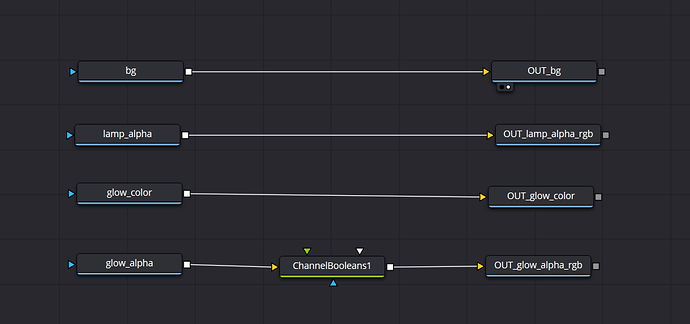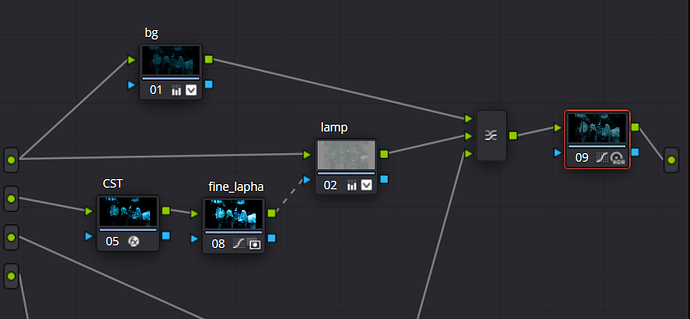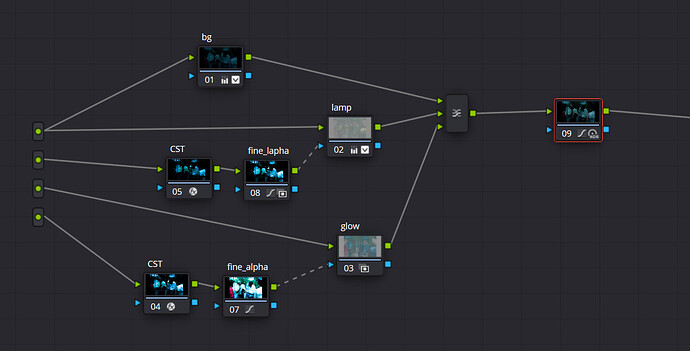Hello ! We managed to have a “custom” solution for this alpha channel interpretation problem in Resolve ACES. I want to share it here, so other people searching won’t struggle has much as we did.
![]() Warning : the solution is not perfect, but let you control the alpha gamma properly inside the Color Page, so it makes the color grading of the VFX compositing easier anyway.
Warning : the solution is not perfect, but let you control the alpha gamma properly inside the Color Page, so it makes the color grading of the VFX compositing easier anyway.
First of all, I got my EXR from AE, in 16 bit, to ACES 2065-1, and the most important, with alpha channel in straight mode.
Here is a trick to render straight alpha from OpenEXR inside After Effects (not available per default) : copy/paste this code inside a text file and name it “EXR.jsx” for example, the name does not matter, only the extension, then import it as a script inside your AE.
var section = "Misc Section";
var pref = "Allow writing straight alpha into EXR";
var type = PREFType.PREF_Type_MACHINE_INDEPENDENT;
if(app.preferences.havePref(section, pref, type))
{
if(app.preferences.getPrefAsBool(section, pref, type))
{
alert("EXR straight alpha pref already set to TRUE.");
}
else
{
alert("EXR straight alpha pref was set to FALSE. Setting to TRUE.");
app.preferences.savePrefAsBool(section, pref, true, type);
}
}
else
{
alert("EXR straight alpha pref not set. Setting to TRUE.");
app.preferences.savePrefAsBool(section, pref, true, type);
}
Then you’ll have access to Straight option in the After Effects rendering settings for OpenEXR rgba ![]()
Now we want to import them inside Resolve. For each rgba EXR, you’ll have to duplicate it, and rename one “color”, and the other “alpha”. Change the alpha mode of the “color” to “Ignore” and to “Straight” for the “alpha” one. So we have two same sources but one is only color and the other has alpha correctly set.
If you want you can render mattes too, as alpha only values from After Effects, in a ProRes for example, but remember After export alpha mattes as rgb values, so we’ll use it differently later on.
You can now create a Fusion clip, and drag’n’drop your different layers color + rgb. Don’t forger to put your background layer too. Create for each a MediaOut, which we’ll be pointed to the Source Color. They have an individual index so you can manage them as you like.
We’ll need to convert the straight alpha to rgb value to control it exactly in the Color Page (which is what we want from the beginning : have the most control over our compositing inside the Color Page, so the colorist can easily change everything)
For the conversion, we’ll use a ChannelBoolean node, set to this :
Basically, we’re taking the alpha value to rgb, and replace the alpha to white so it’s fully opaque.
For the example, I have 4 layers :
- my background, which is EXR rgb only
- a matte for the street lamp, rgb only from the AE render directly, but representing alpha values
- my glow, color only EXR
- the alpha of the glow, EXR rgba, alpha mode straight, converted to rgb values
So now, we can “Add Source” inside the Color Page so we get all the values from Fusion to Color Page, and create the compositing there with “Layer Node”, that merge your different nodes by alpha values.
And now, here is the trick to have the control over our alpha : you can get your rgb values of you alpha, and tweak them with differents nodes (CST cct>sRGB Line seems to have good contrast for beginning, and I use a log curve in another node after it to keep the low values of my alpha, and play with this curve to make it work visually)
In this example, the top source is my background color, I use as my background as well in the layer merge node, and I use it as well to feed the color to my layer above. My second source is my rgb alpha for the lamp, I tweak it with CST and curve then plug it as RGB to the alpha key of my “lamp node”, so now I can have the custom alpha I made working in ACES color nodes.
Here is the complete node system, with my third source being the color data of the glow, which will be in the top of everything because it’s the last input in the layer merge node. And my fourth source is it’s alpha in rgb value, I tweak them as well and use it as the glow key input.
And here we are : the colorist as complete control over our compositing with alpha and rgb values they can interact with easily !
Hope it will help some VFX artists from AE to Davinci Resolve, and maybe some of you will find an exact method to change exactly the rgb tweak of the alpha to be a complete match with the non-ACES alpha interpretation.
Best,
Robin