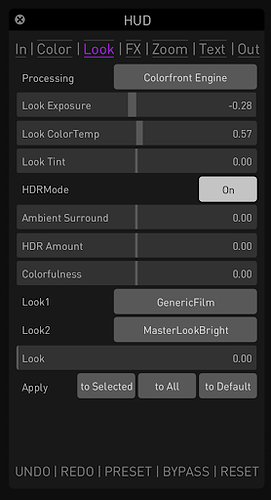1. INTRODUCTION
Since Express/On-Set Dailies 2022 and Livegrade Pro/Studio Version 6.2, all applications support the import and export of the ACES Metadata File (AMF) format, enabling a round-trip workflow between the applications. With AMF, you can exchange accurate, clip-level metadata for transferring ACES color pipelines and ACES-based looks while maintaining accurate viewing results on set and in post-production.
The AMF - a sidecar XML file - includes the complete parametrized ACES look pipeline, with ACES input/output transforms and CDL adjustments. Non-CDL-compliant grading nodes are passed on as an LMT in additional Common LUT Format (.clf) files. Look creation metadata from Colorfront (i.e., custom scene- and output-referred settings) is transparently handed through the round-trip workflow so that no metadata gets lost.
The following section provides a step-by-step guide to get you started with the AMF round-trip with Express/On-Set Dailies and the Livegrade product family.
2. AMF ROUND-TRIP, STEP-BY-STEP
2.1 Create Show Look With Express or On-Set Dailies
The latest released versions of Colorfront’s dailies products (Express Dailies and On-Set Dailies) support the ACES 1.3 features, including AMF import and export. Also, these products include a sophisticated look creation tool called the Colorfront Engine. It allows users to create ACES compatible LMTs to achieve a creative look and address technical challenges, such as matching HDR and SDR deliverables. The following steps describe how to set up an ACES project in Express Dailies, and how to create an AMF that the operator can import into Livegrade.
-
Create a new project, make sure the color pipeline is set to ACES
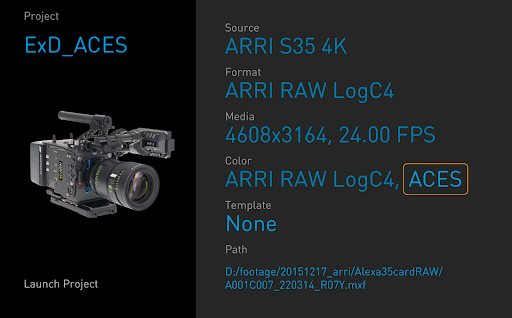
-
For a simple CDL+LMT workflow please set the ACES Grading Tools setting to “CDL”. If this setting is “CamColor+CDL” the color pipeline will include a scene-referred grading tool before the CDL. This complex pipeline can also be imported into Livegrade.
-
When loading camera cards, notice the “Look” tab to control the ACES LMT in your project. By choosing a look from the library under Look1 (and possibly Look2 to mix them), one can set up the creative look while the other sliders offer ways to alter it. Please note: by clicking on the look title again, you can refine the look by adjusting CDL controls. These CDL values are specific to the look; they are not the per-clip grading controls.
-
Under the Out tab, the operator can set up the output transform of two color pipelines. These two outputs offer a convenient way to set up an SDR/HDR simultaneous workflow. The outputs will perceptually match if the Colorfront Engine look processing is enabled. We recommend setting up Output1 to match the primary viewing display.
-
To export an AMF please use the “File” > “Export Looks” > “Export AMF from Clip” or “Export AMF from Timeline” option. When exporting AMF files for the complete timeline, the generated output will be placed in the “amf” folder under the current date.
2.2 Create Scene-Related Looks With Livegrade on Set
2.2.1 Import the AMF Show Look Into Livegrade
Option 1: Import the show look into Livegrade’s shot library:
-
Create a folder and/or bin in the Livegrade shot library into which the look is supposed to be imported
-
Choose “File” > “Import Look As Shot…” > “ACES Metadata File (amf)”
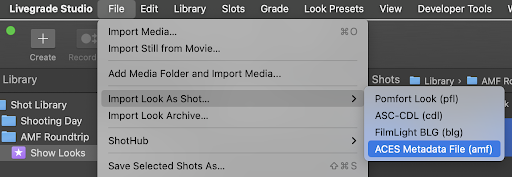
Option 2: Import the show look as look preset into Livegrade’s look library
-
Create a folder and/or bin in your Livegrade look library into which the look is supposed to be imported
-
Choose “Look Presets” > “Import Look As Look Preset…” > “ACES Metadata File (amf)”
Note: If the AMF also includes CLF (Common LUT Format) sidecar files, they will automatically be imported into the corresponding LMT nodes.
2.2.2 Use the Show Look as a Starting Point and Create Scene-Related Modifications
Once the show look has been imported, the operator can apply the imported look from the shot library or look library and use it as a starting point for the scene-related looks.
-
Modify contrast, color, and saturation using the CDL and Saturation Nodes. These per-scene modifications may be motivated by the need to adjust to the lighting situation, choice of focal length, the color cast of lens or filters, and/or other reasons.
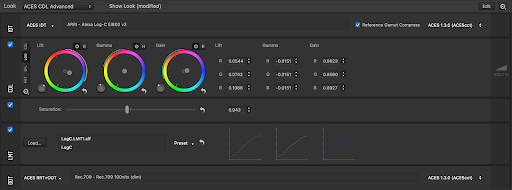
Note: Multiple consecutive CDL Nodes and the Saturation Node from Livegrade are passed on as one set of total SOP values in the AMF export
2.2.3 Export Looks as AMF
-
Select the looks which are supposed to be shared. Tip: It is also possible to multi-select a range of shots in a folder, bin, or smart group.
-
Right-click (or option-click) the selection and choose “Save Selected Shots As…”. Alternatively, use the associated menu item or controller action
-
In the save dialog, choose “ACES Metadata File (*.amf) ” for looks created in the grading mode “ACES CDL” or
-
“ACES Metadata File + CLF [combo] (*.amf)” for looks created in the grading mode “ACES CDL Advanced” (depending on the grading mode).
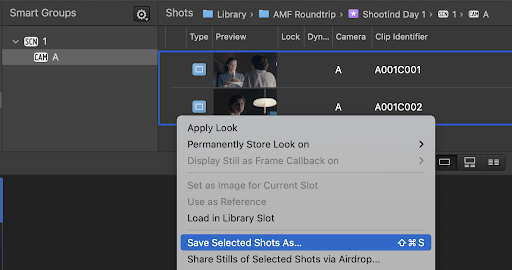
Note: Looks that include an LMT node can only be passed on as “ACES Metadata File + CLF [combo] (*.amf) ”.
In that case, your LMT is passed on as a CLF sidecar file, referenced within the LMT section of the resulting AMF.
Good to know: All parameters of your original Colorfront show look (embedded in the imported CLF file) are stored by Livegrade and also passed into exported CLF files. Therefore, the AMF + CLF files retain any custom metadata to ensure no metadata is lost during the roundtrip.
2.3 Apply Looks to OCF in Express or On-Set Dailies
-
To import single or multiple AMF files during the dailies process, please use the “File” menu > “Update Pipeline from AMF” option. Once clicking on this menu item, the operator can specify what file or folder to import. The dialog, by default, points to the “amf” folder of the current date.
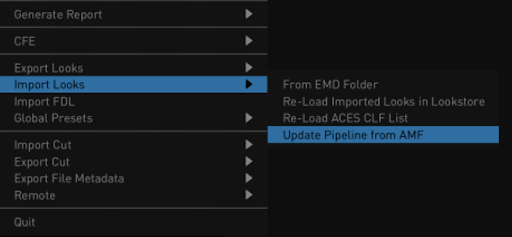
When importing multiple files the software will match the file name of the AMF files to the clip name of video files.
As On-Set Dailies has a flexible node pipeline there are more options to load AMFs:
-
The operator can build a new pipeline based on the incoming AMF (this may be useful when setting up a project)
-
Or one can apply an AMF to an existing, possibly more complex pipeline, as long as the ACES color transform nodes are part of the pipeline (i.e. the pipeline is compatible with the AMF)
3. ADDITIONAL INFORMATION
— This post is the result of a collaborative effort between Colorfront and Pomfort. —
COLORFRONT, EXPRESS DAILIES:
For any requests concerning Express Dailies working with ACES, please see the Colorfront Help Center. To read more about the advantages of the Colorfront Engine Look Transform please check this white paper.
POMFORT, LIVEGRADE PRO/STUDIO:
For further specific requests concerning Livegrade Studio working with ACES, please see Pomfort’s ACES landing page at Workflow ACES - Pomfort
Head to the Pomfort Knowledge Base at Livegrade Pro & Studio Archives - Pomfort Knowledge Base Pomfort Knowledge Base for more extensive documentation on Livegrade Studio.
FURTHER READING:
Also, check out the article „Transferring Looks With ACES and AMF“ on the Pomfort blog. It takes a closer look at the design and history of AMF. In addition, it illustrates how you can use AMF to transfer look information from system to system.