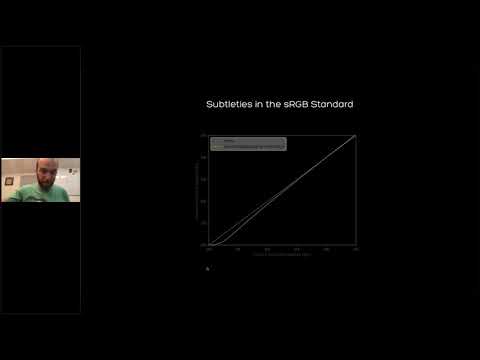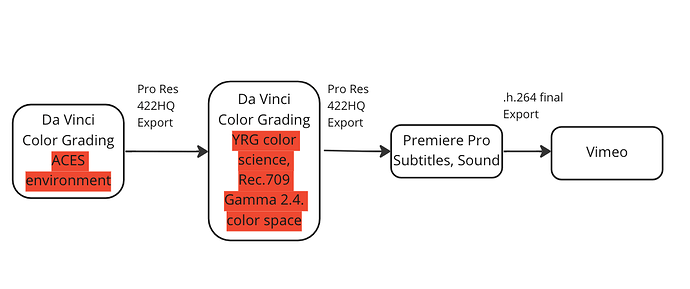Hey everybody,
I’m aware this topic has already been discussed plenty of times (How do I output to vimeo (w/ rec709 gamma 2.4) without gamma lift? etc.) as I spent the last days figuring out what to do, I digged deep into the topic but unfortunately, I haven’t been able address the problem properly.
Background/Pipeline:
The editing took place in Premiere Pro, the grade in DaVinci, export back to Premiere Pro to put the graphics, subtitles and final sound all together. Final export in .h264 to upload on Vimeo.
(Dropbox - Pipeline_ACES.png - Simplify your life)
I color graded Rec.709 orginal and archive footage using ACES, here are the settings in DaVinci Resolve –
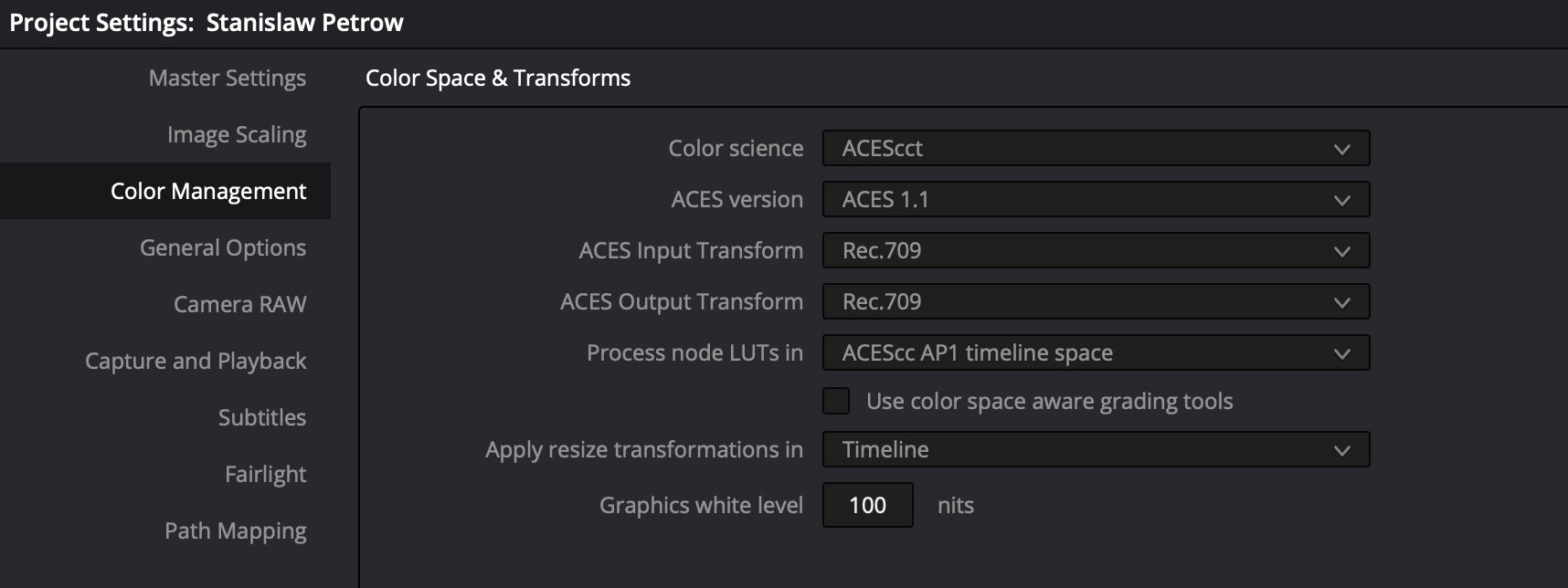
Learning that LUTs might not give you the freedom you need, I only used nodes, here is the node-tree –
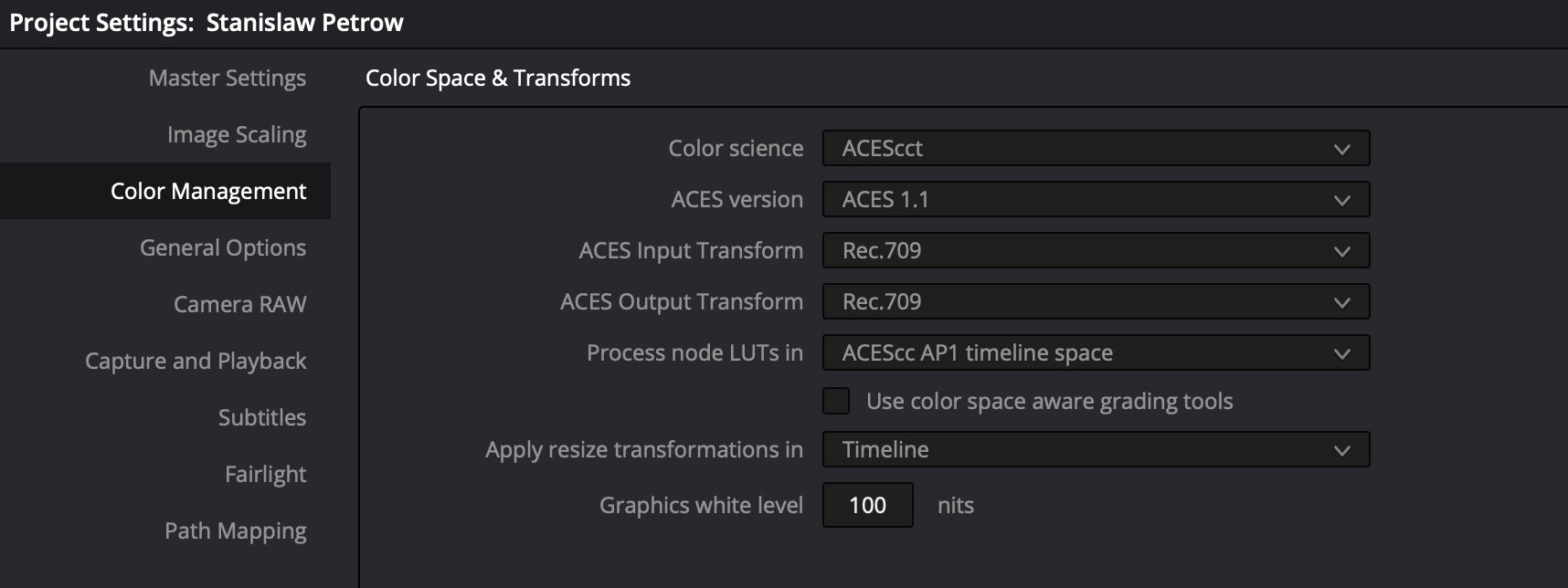
And the input ACES transform –
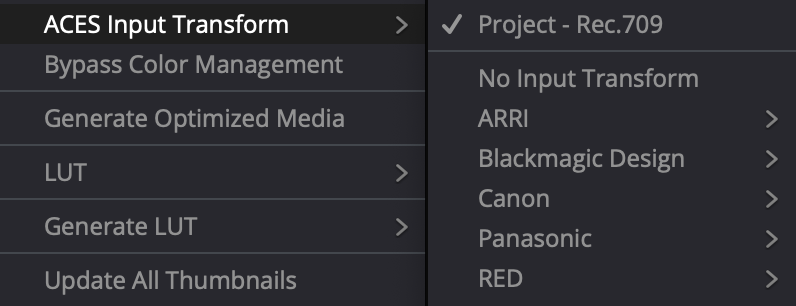
The grade is now final but after exporting the ProRes422HQ and putting it back into Premiere Pro, I experience a major gamma shift which is not acceptable for final delivery.
Is there anything I was missing out regarding the workflow?
I read that there’s not really much you can do to avoid the gamma shift, but having spend a lot of time grading, I certainly don’t want to start from scratch again using a different project management setting.
How does the professional workflow look like from the status quo I’m experiencing?
I thought about putting the ProRes422HQ back into a DaVinci Project using the DaVinci YRG color science and Rec.709 Gamma 2.4. as the color space. Output color space same as timeline.
From there I just get rid of the gamma shift but won’t have to grade starting from zero.
Is this how the delivery usually takes place?
Please note, I’m a film editor and not a colorist, I just enjoy having fun especially with passion projects and trying out new approaches to get good results, so I’m not 100% familiar with all the expert terminus.
I’m excited and looking forward to hearing from you!