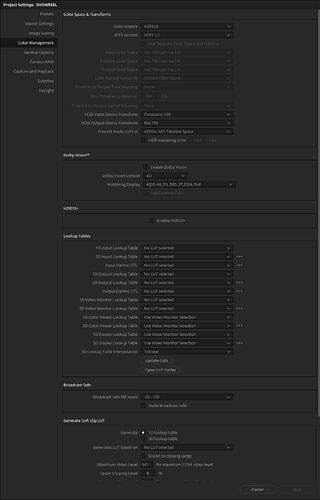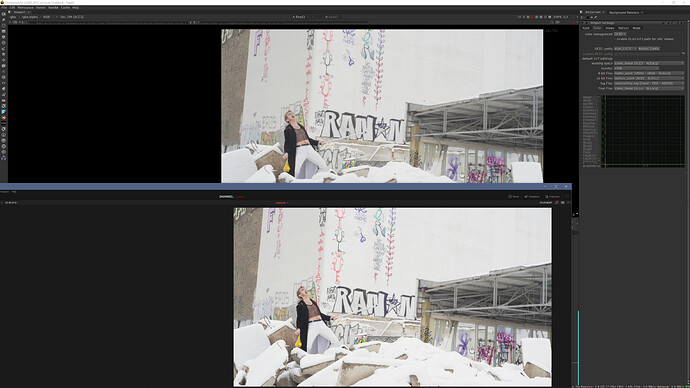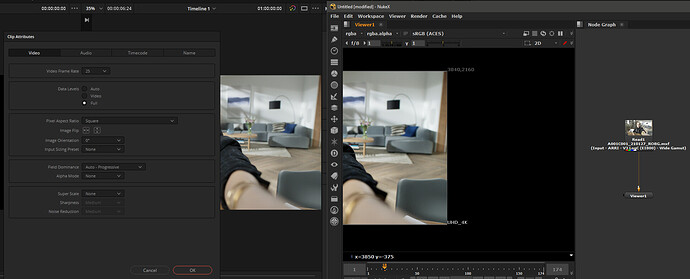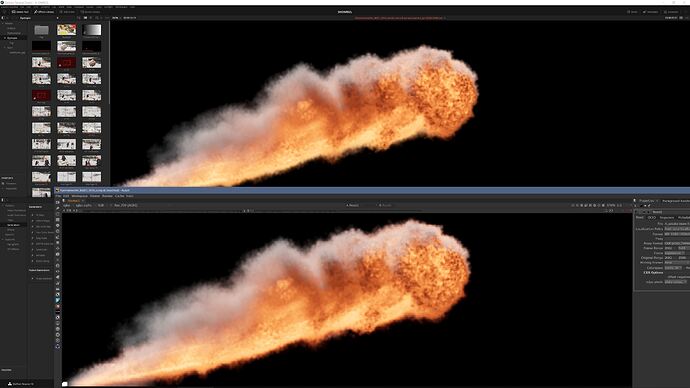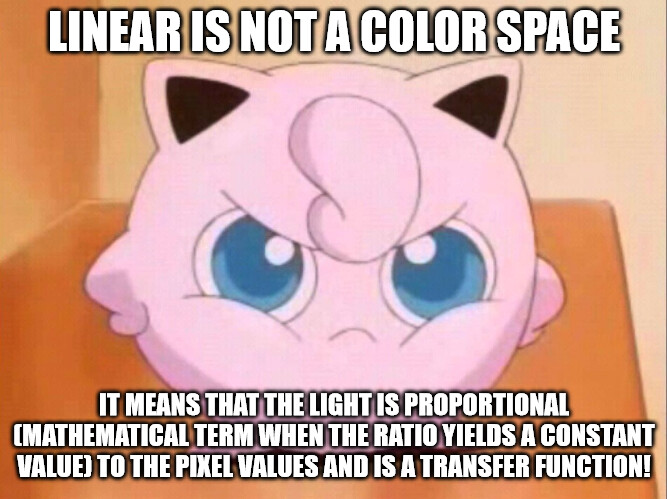ACES has never been the only solution for “filmic-like highlight compression tone-mapping”. You are able to do it without ACES, using different solutions/methods. It is important to understand that ACES is a dedicated color encoding system and not a “look” although it is known for having a “pleasing look” (up until you see the " artifact" caused by the known flaws of ACES).
If you are referring to Resolve “color-space aware working space”, in theory, you should work with a gamut as wide as your footage. If you are working with wide gamut footage but with Rec.709/sRGB color wheels, you are restricting the tools.
Go to the project settings > change from a small to a wide gamut > select, for instance, the new color warpper tool > when doing the change in the preferences, hold ALT key and press save, you will see the difference it makes in the color-tools, without opening/closing back and forth the project settings window.
In theory, it should not.
Some programs ship with a pre-built ACES (Nuke and Resolve for instance). Otherwise, it is recommended to set an OCIO environment variable.
Be aware that “linear” is not a color space.
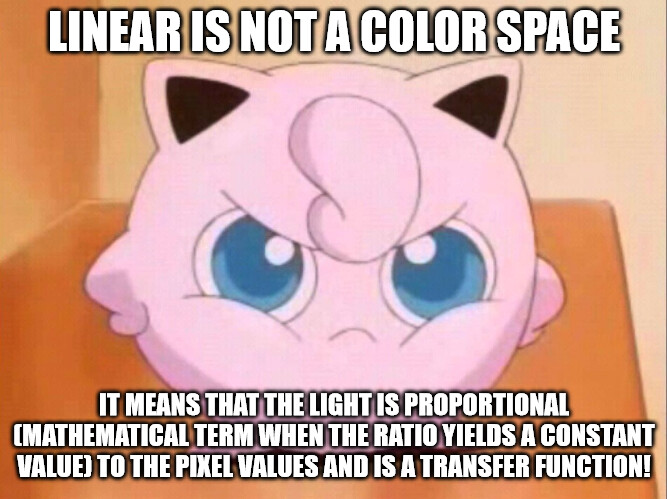
A color space is, shortly explained, is composed of 3 components:
- gamut (specified by the primaries chromaticity coordinates),
- a white point,
- a transfer function.
ACEScg (output of a render from a given RGB renderer) can be translated as “linear-ACEScg”, and outside of an ACES based environment, by default, as “linear-sRGB”. Linear being the transfer function (what you commonly know as “gamma” 1.0) and the latter being the gamut you are working with.
Option 1: You set a (or two) OCIO node(s) with the ACES config file loaded and the input-ouput (ACEScg to ACES.sRGB ODT I would assume).
Option 2: You set OCIO on the viewer (but it does not get saved if you output the file from Fusion). To do so: the viewer option > Select OCIO > Edit > setup everything > Enable it by clicking on the square grid icon itself.
How heavy is the file? An EXR can weight as much as a JPG file: if you have no AOVs and use DWA compression, for instance. Also, ensure to not export 32-bpc EXR for a beauty render, as it is overkill. 16 half float is recommended for beauty and non-data AOVs/EXRs.
I would advise to not trust software. Double-check as much as possible, if unsure yourself. Resolve still has some improvements to do in regard to ACES and color management (ACES itself too while we are here).