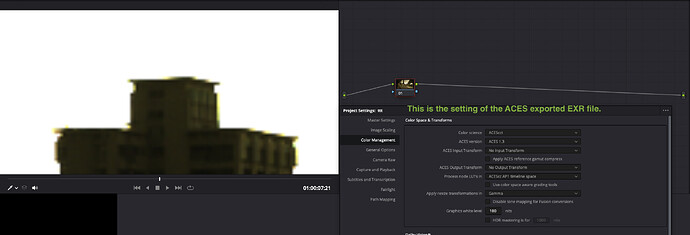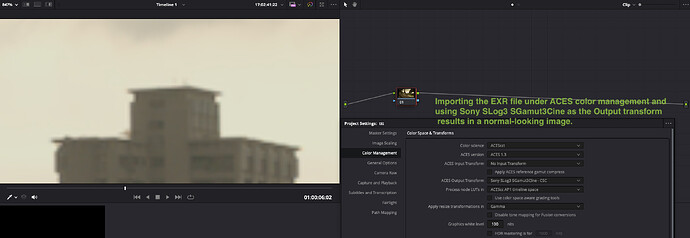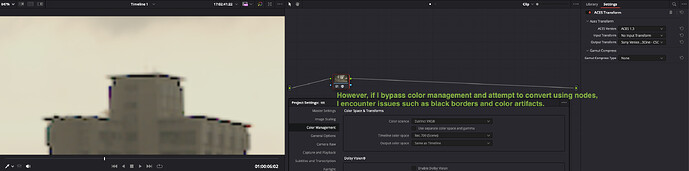I’m using DaVinci Resolve 18.6. I’m exporting ACES AP0 EXR linear files using ACES color management in DaVinci Resolve. When I import the exported EXR files and use ACES color management, everything looks normal. However, if I use DaVinci Resolve’s unmanaged color mode (DaVinci YRGB) and use the color space transform or ACES transform node to do the conversion, I get abnormal black borders and colors in the highlights and edges of buildings. How can I do a normal conversion in unmanaged color mode (DaVinci YRGB)?
Hi and welcome,
I think the artifacts you’re seeing are from scaling. You ideally want to make sure that no scaling is applied when exporting shots to linear. On re-import, on the input side of using linear EXRs you can try different scaling algorithms that may be more suited for that type of data. It can be changed globally for the entire project (Project Settings->Image Scaling tab), or on a per clip basis via the inspector on the edit page. I can’t recall from the top of my head which scaling algorithms are best for linear data.
When using ACES as colormanagement or RCM you also have the option to change the resize space meaning it’ll convert the data before resizing and back afterwards, then continue with the rest of the image processing pipeline. Choosing “Log” probably gives the best result. If you set yours to “Linear” you probably see the same artifact emerge. This hidden conversion sandwich is not present in manual management which is why you’ll have to pick a different algorithm to make it work.
The Resolve Reference Manual is also very vague about this but my guts tell me that when you choose “Log” as the resize space in ACES it means ACEScct.
Hope that helps.