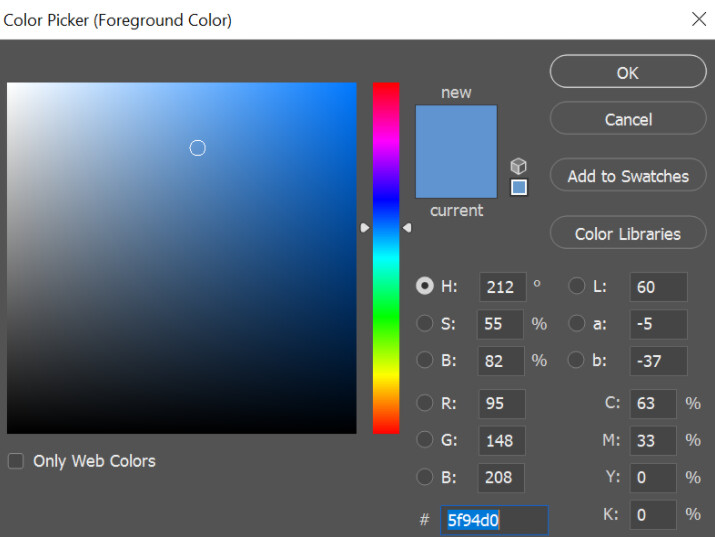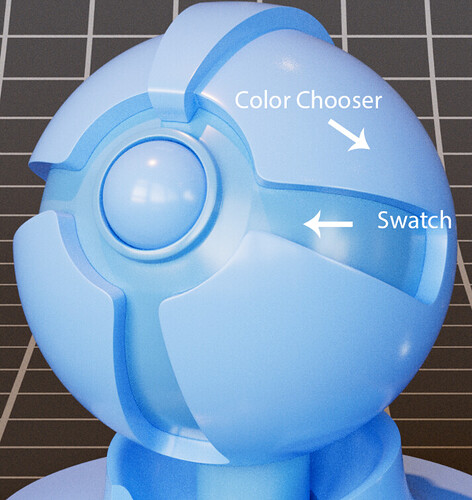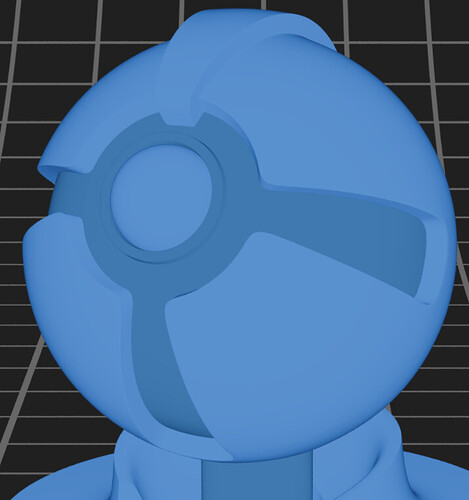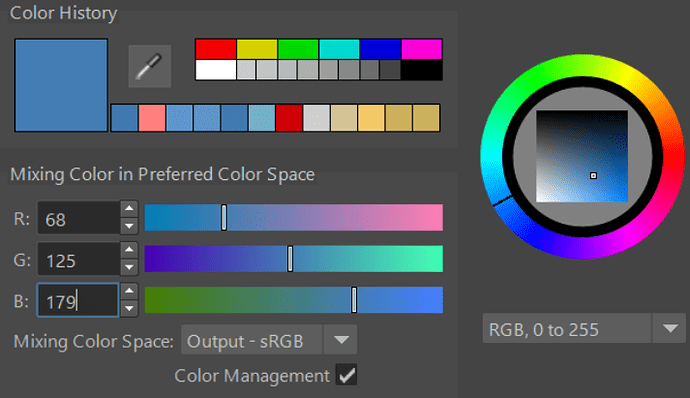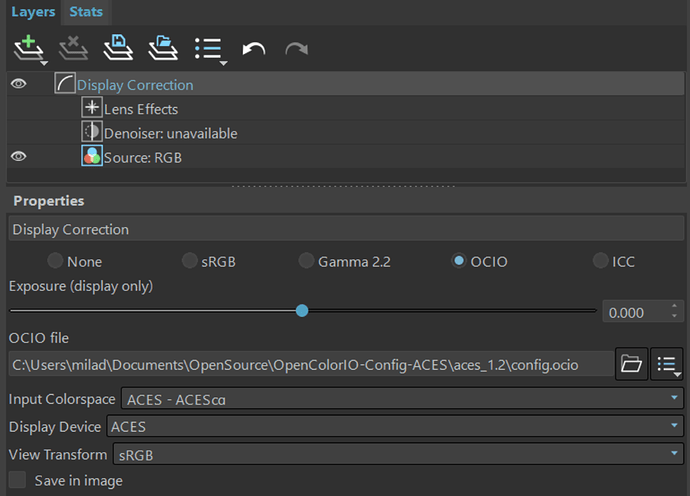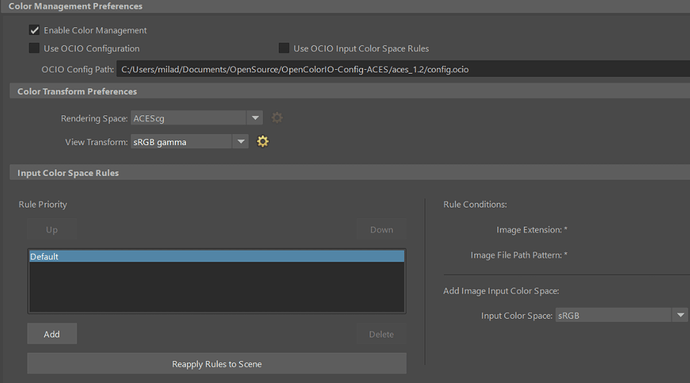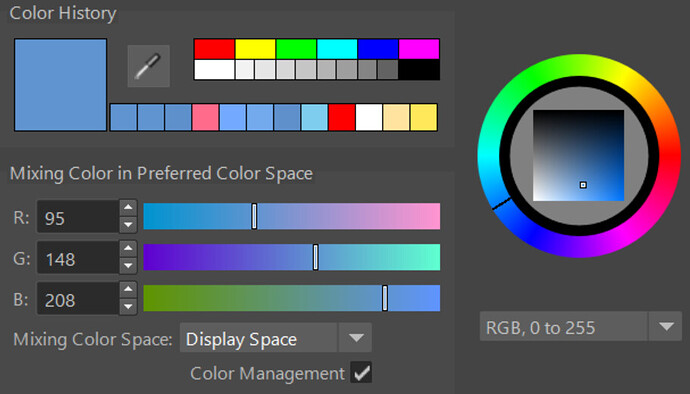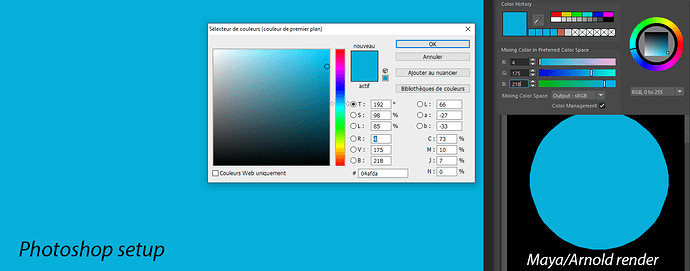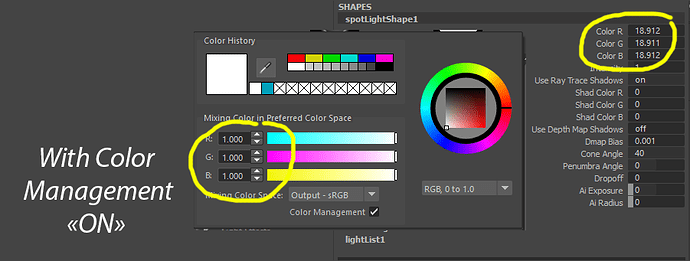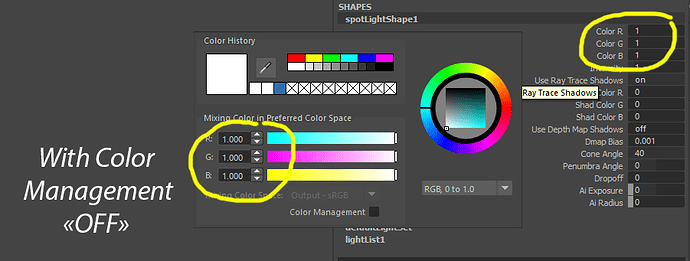Hey Everyone,
This is my first post, so I hope all the images upload correctly. I’ve decided to convert to an ACES workflow this year and like most people here, I have questions! I’ve been reading forums, how-to articles, Chris Brejon’s awesome explanation on ACES, and just when I thought I understood what I was doing, my confidence has been shattered yet again.
I’m using VRay and the OCIO ACES 1.2 configuration. I’ve been struggling with inputting sRGB values into Maya’s color picker. When Color Management is enabled, is this applying the RRT + ODT to the sRGB values which ends up tone mapping pure white values from 1.0 to 0.811? Does this mean I should be inputting my sRGB values w/ Color Management disabled to avoid getting values above 1? In Chris’s article about color picking, he states these values are display referred, which leads me to my next question.
How do I correctly input RGB values to match color swatches or other materials that require specific RGB values (like metals). The swatch below was created in Photoshop with the following RGB values: 95, 148, 208.
When comparing renders of the swatch texture file (IDT set to ‘Utility - sRGB - Texture’) with Maya’s color chooser set to the same RGB values, the blues do not match. In the image below, the inner geometry has the texture file while the outer geometry had the RGB values inputted into the diffuse color w/ Color Management enabled.
Diffuse Element:
To match the swatch texture file, I connected the file to a surface shader and color picked the blue value. The RGB values that matched the swatch turned out to be 68, 125, 179.
How did Maya get to these values? If these are the display referred values, should they not match the RGB values from photoshop?
After doing some experimenting, I found that when I do not use the OCIO ACES 1.2 config file, but instead use ACES built into Maya, the RGB values in the material’s color chooser (when set to Display Space) now match the values from Photoshop. After adjusting the IDT for my texture file and HDRI map to follow Maya’s built in color space rules, the render looks exactly the same. VRay’s display correction is still using the OCIO file:
w7kDSeXWPscmNJxMyAOGLQIt0s0KrpRiWQ5NnycA-EHmiIe_TuxVxvloVD4t_9r)
My next question is, what is the difference between using OCIO ACES 1.2 config file and Maya’s built in ACES workflow? I read somewhere that Maya’s built-in ACES workflow doesn’t apply the RRT, but I feel like that’s inaccurate. I did some overexposed lighting tests and didn’t see any differences in the high values between OCIO Aces and Maya ACES.
When referencing sites like refractive index or Understanding metalness | Chaos, where you need to put in specific RGB values, should I assume these are display space values and do I need to use Maya’s built in ACES workflow in order to accurately represent these values?
Thanks ahead of time for any explanations! This forum has been a wealth of information.
Cheers,
Milady