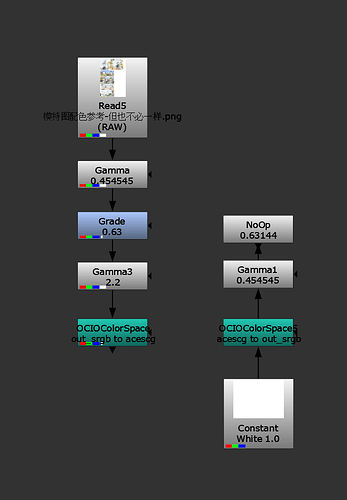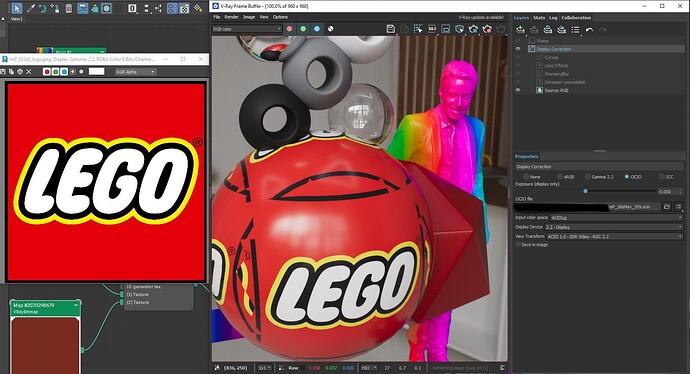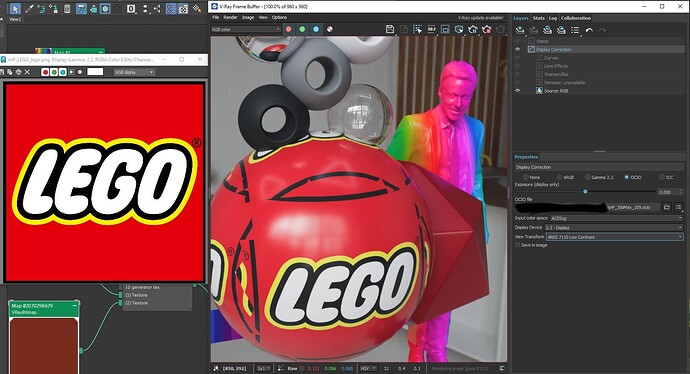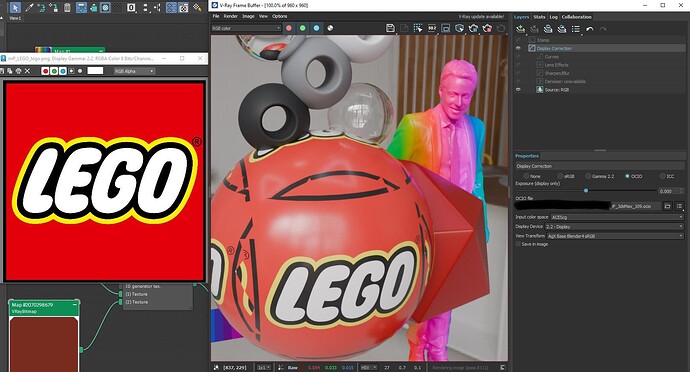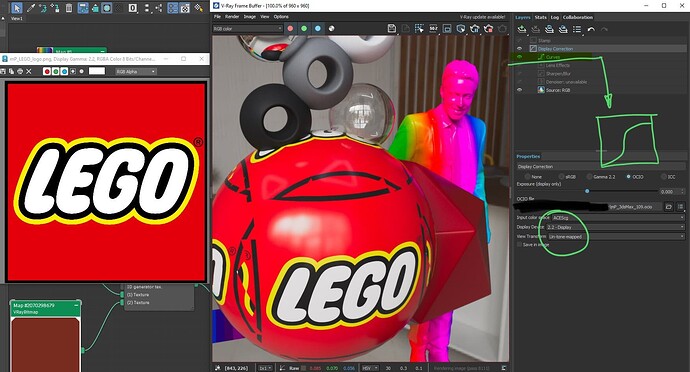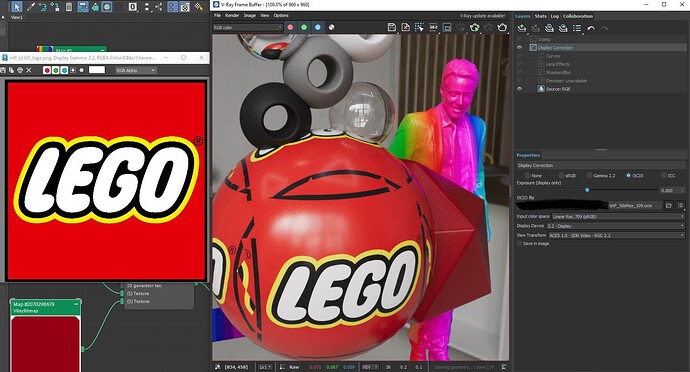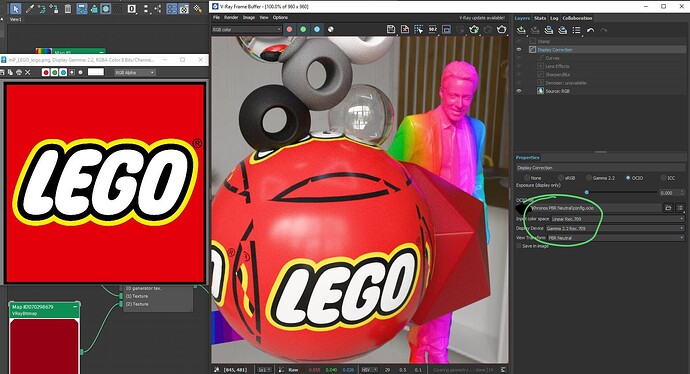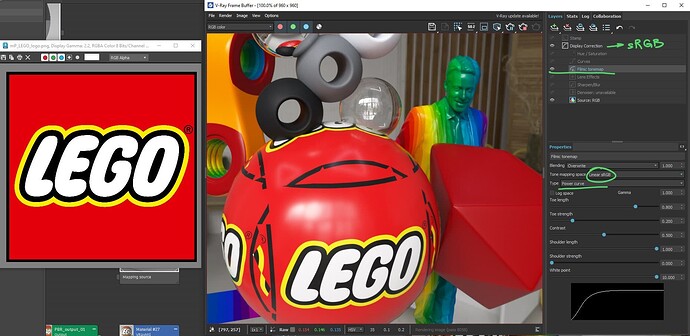Hello,
we are struggling with the following issue:
Customer wants the exact color values in the product renders, that are used for the print of the packaging.
Most colors are fine, but those that are close to values of 1, in our cause pure white and a yellow (#FFDD00), come out more dull out of the redshift renders. I do understand why this is the case, as Aces and Redshift are trying to emulate the behaviour of light in the real world, where the font on the packaging would also not be pure white, unlike the original photoshop file as seen on a screen.
Stlil, customer is king, so what would be the smoothest workflow to have the renders closer to the color values? I am aware that they cannot be exactly the same, as these values are on the edge of the srgb color space which would lead to clipping. But how can we get it closer in the most smooth way?
I am working with Redshift in Houdini, and then Nuke or Photoshop.
I have tried:
-
playing around with color spaces. Using the psd files (they’re set to RGB) with the srgb idt or converting first to exrs from Utility-SRGB-Texture to AcesCG (using Nuke) with the AcesCG idt in Houdini. Both lead to the same results. If I convert the textures from Output srgb to let’s say AcesCG, I infact get almost the same color values that the original picture has, but it likes super wrong as the white font has now a value of 16, which makes it basically into a lightbulb. Everything looks just really weird. Anyways, from all my research I came to the conclusion that the first two ways are correct.
-
Try to color grade the texture before so the result is closer.
-
Grade it after rendering to match colors. (So far the best results)
-
Playing with lighting to get a better match.
How do I make the client happy?
Best regards and thanks a lot,
oliver