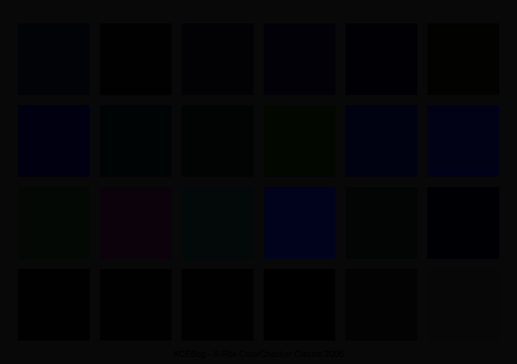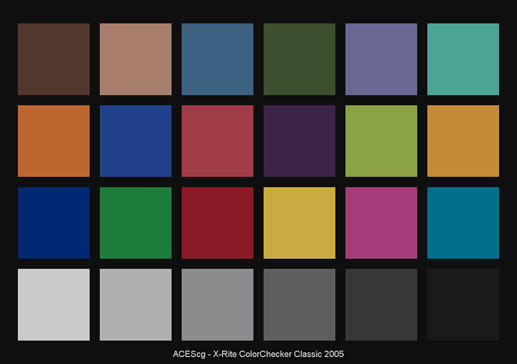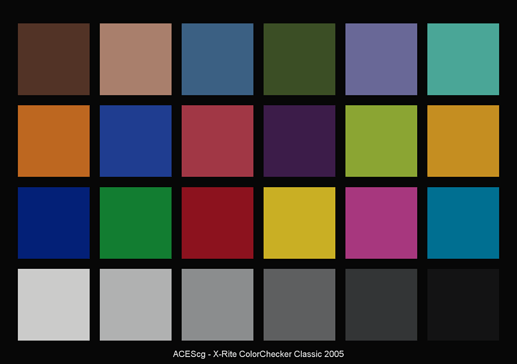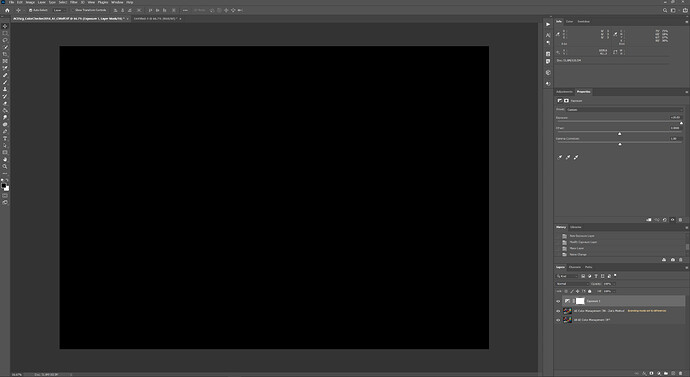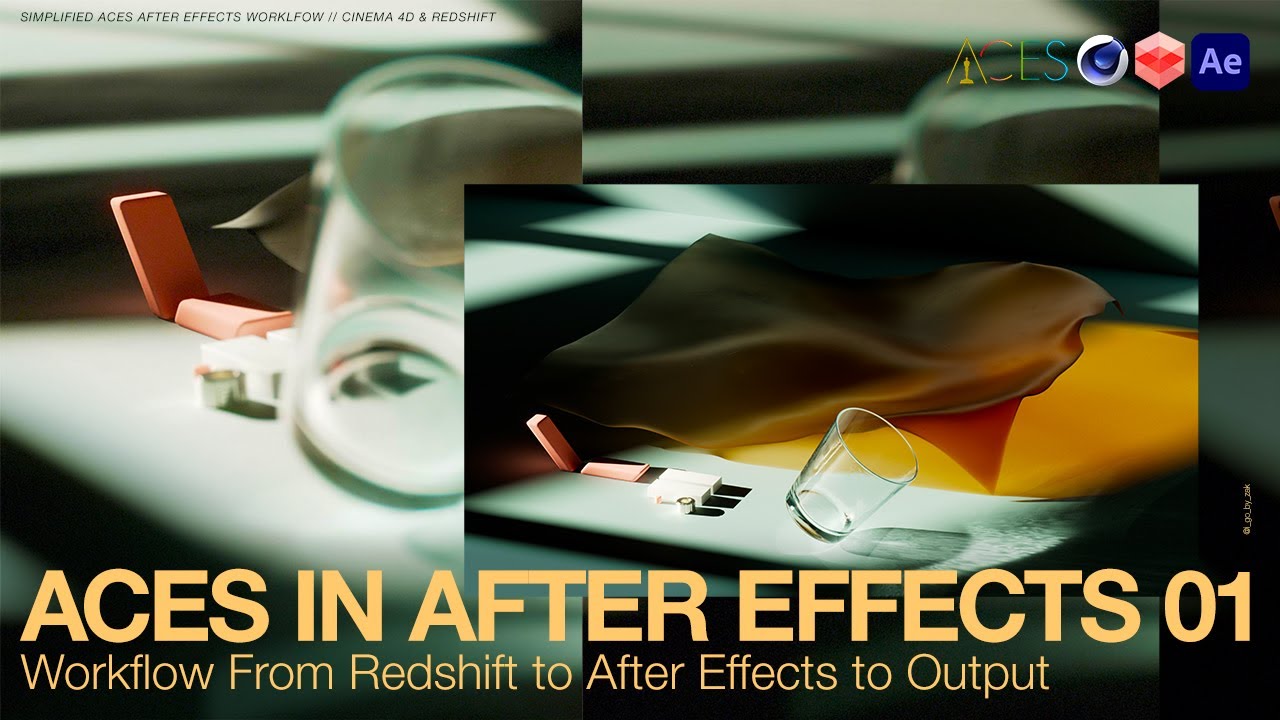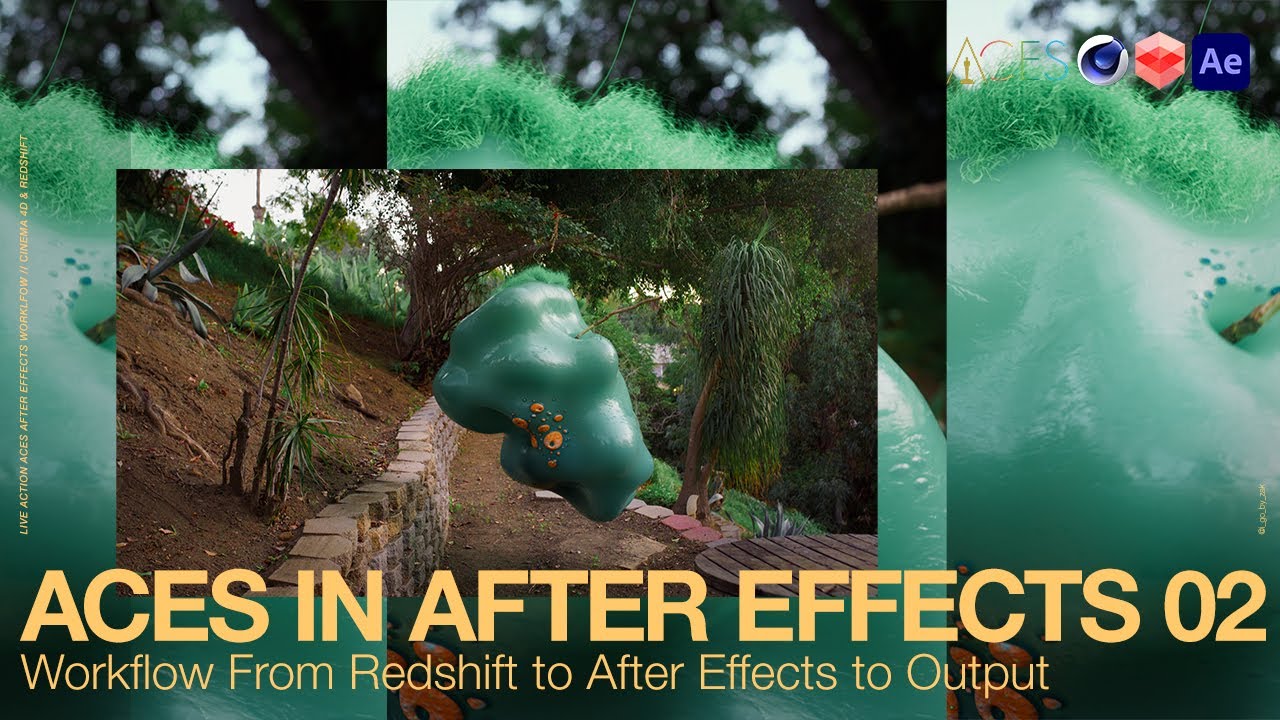Hi Everyone!
I’m hoping to get some feedback on my current Cinema4D Redshift to After Effects ACES workflow. So far I think what I have here is working and was about to record a tutorial using this workflow, but I’m still trying to wrap my head around some of the concepts so any corrections or clarifications would be extremely helpful. Thanks so much!
Cinema 4D Settings:
Project settings: Linear Workflow enabled and Input Color Profile – sRGB
Render Settings: I’m saving my files out as 16bit Float EXR with Image Color Profile drop down set to sRGB.
Redshift Settings:
While using the Redshift Renderview I have Color Management Global set to OCIO Display Mode and the OCIO Config pointed to my aces_1.2 config file. View transform set to “sRGB (ACES).
Any color textures I’m using in my scene I’ve pre-converted to ACEScg (Utility sRGB Texture ->ACEScg) EXRs using PYCO ColorSpace Converter. Any HDRIs I’m using have been converted in PYCO to EXRs (Utility Linear sRGB -> ACEScg).
Lights in my scene are set to Color mode (not temp) and I’ve just selected a color to taste based on what I’m seeing in my RS Renderview.
Rendering out of C4D:
Right before rendering out to Cinema 4D’s picture viewer I uncheck the “Enabled” check box under Color Management in the Redshift Post-Effects section of C4D’s Render Settings.
-The image renders out looking like a blown out linear image; which is what I would expect.
After Effects Settings:
Project Settings – Color – Depth 32bits; Working Space sRGB; Linearize Working Space Checked on.
I import my EXR from Cinema4D and don’t change any color settings. (Interpret Footage – Color Management – Preserve RGB Unchecked)
Under View Menu – ‘Use Display Color Management’ checked ON
I then make 4 Adjustment Layers on top of my EXR in the timeline so it looks like this:
-
sRGB to Linearized sRGB – (FX - Color Profile Converter: Input Profile sRGB, Output Profile sRGB Linearized Checked ON)
-
OCIO ACEScg to Output sRGB (FX – OpenColorIO – aces_1.2 Config, Input Space ACEScg, Output Space Output sRGB)
-
Color Correction – (FX – Exposure, Curves, Etc.)
-
OCIO Raw to ACEScg (FX – OpenColorIO – aces_1.2 Config, Input Space Utility Raw*, Output Space ACEScg)
-
EXR From Cineme4D – (no FX applied)
Using this workflow With no Color Correction applied in the 3rd After Effects layer, I get what looks to be exactly what I’m seeing in the Redshift Renderview with OCIO Aces(sRGB) turned on. In After Effects I can go to Composition – Save Frame As – and export a JPG with no additional settings changed (color management tab of Output Module Settings is default Preserve RGB Unchecked) and get the same results. So it seems to be working as expected.
I have a hard time understanding all the things After Effects is doing as far as color management so I tried to come up with a workflow that would keep most AE settings to their default, or at least the way I usually work in After Effects. I’m sure when I’m sleep deprived working on a project I would forget to disable some sort of color management, not click a “Preserve RGB” checkbox or something so I wanted to workflow where I didn’t have to do any of that.
*Why does Input Space Utility Raw get the desired results? I would think that Input-Linear-sRGB would be the correct IDT, but that results in very desaturated colors.
So any thoughts on this? Have I completely botched anything here? Anything to watch out for using this workflow?
Thanks so much in advance for taking a look at this! I’ve learned so much on this forum so thank you to all for being so helpful!!