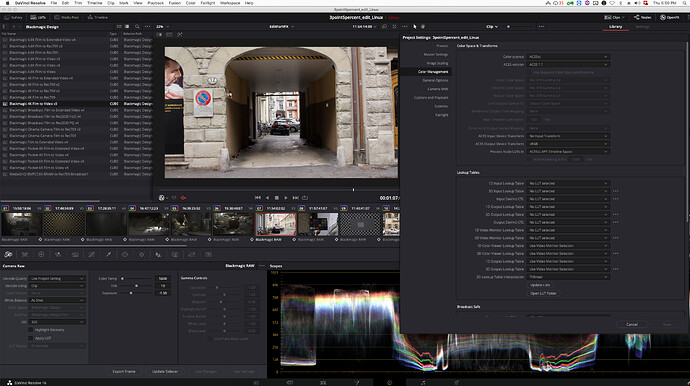Hello there, I’m new to the forum so please let me know if I posted in the wrong category or need more specific information. I’m also a student and very new to the ACES workflow, so thank you for putting up with my perhaps silly questions and uninformed terminology. 
I’m trying to convert footage I shot on a Blackmagic Pocket Cinema Camera 6k in BRAW to ACES, so I can use it in Nuke, Photoshop and Blender for a visual effects project.
I am interpreting the Braw directly as ACES in Davinci Resolve (with the color management set to ACES 1.1) using the RAW Converter. I also tried another route, by having Resolve set to the default color science and applying an ACES Transform LUT after interpreting the BRAW as Rec.709 Footage. Both gives the same result, so I assume the process does what it is supposed to do. But looking at the result through an ODT for my monitor (ACES to sRGB), the result looks very contrasty / high contrast. The situation on the location did definitely not have that much contrast - it was an overcast day with almost no direct sunlight, so the difference between darkness and highlights shouldn’t be that extreme in my opinion. The colors also look very saturated, more than I would expect a “neutral look” to look like:
Of course I could adjust the exposure slider while working in Nuke, so I can both judge the highlights as well as the dark parts of the image. But for the final grade I want to “compress” both ends anyways, so I get an image that both has detail in the shadows as well as the highlights. Because of this, working with an ACES file that looks way too contrasty throughout the entire pipeline is very annoying - especially because part of my workflow involves Blender, which does not support adjusting the preview exposure for camera backgrounds.
I wonder if I am doing something wrong with the conversion from RAW to ACES, which I doubt because both transformation processes I tried gave me the exact same result. But if this really is the case, and my ODT just displays highlights and shadows that constrasty - is there a way I can work around this, so I can actually have a “proper” preview for the less contrasty and more “filmic” look my final grade will reflect? Ideally, this would not be another view transform or LUT that I put on before my ODT, because this makes things in Blender and Photoshop more complicated and needs to be set up in every application. I wonder if it is possible to convert a somewhat “pre-graded” footage to ACES and use this as my plate for the VFX work. I am aware that this might mess with the way ACES is designed to work, but would this maybe be a workable solution for a single-person VFX project?
So the most important question I need to find an answer to is how to properly convert my footage from the BMPCC 6k BRAW to ACES and how to make the result look less “crushed”, so I have something more workable where I can judge the highlights as well as the shadows at the same time.
Thank you so much for your time and help!
All the best from Switzerland,
Lukas