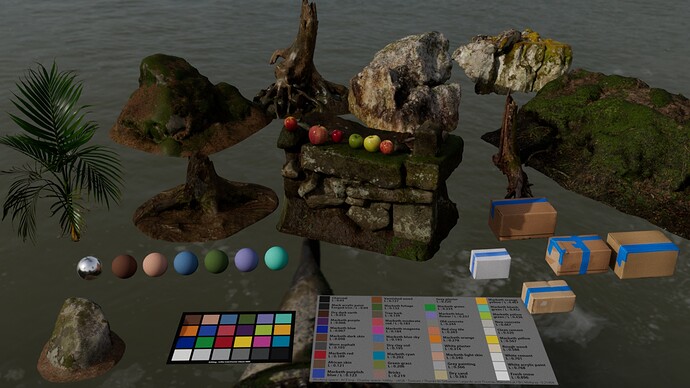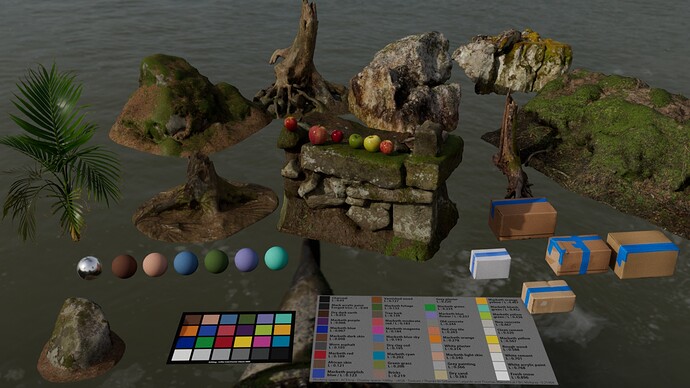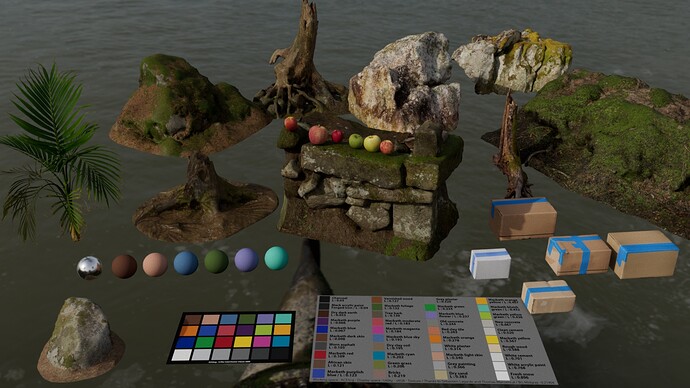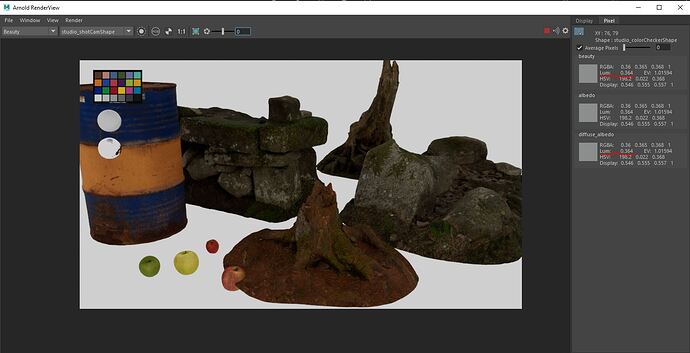Hello everybody,
I’m scratching my head around ACES and srgb texturs so I hope somebody can point me in the right direction.
I’m using maya / arnold / Aces_1.0.3 / and megascan textures.
I know it is normal that the textures get darker when you use the Utility-srgb-texture but still I have question on the consequences.
I downloaded the ACEScg_ColorChecker2005.exr from AMPAS github.
My understanding is that it would help me get the correct exposure for my lighting.
So I loaded the checker with ACEScg colorspace and plug it into the albedo of a new aiStandard with the weight at 1 and no specular.
Below what I get. To me the rock looks too dark.
I read somewhere you are supposed to increase the amount of ligth in your scene.
So I increase the exposure on my HDRI. But my colorchecker becomes overexposed, so I have to decreased the weight on the colorchecker albedo map to soemthing around 0.6. Below what I got:
And my last test it using Output-Srgb for the albedo. To me, it looks like it gives me a closer result of what I get with default export from Bridge to Blender, Bridge to Unreal, or Bridge To Mixer. The textures look less contrasted and less saturated, more natural.
So my questions below:
Is it normal my color checker in ACEScg look overexposed when I increase the amount of ligth to compensate the darkening of the Utility-Srgb-Texture ?
Should I increase the exposure of the texture itself instead ?
What can I use as references to calibrate my lighting and albdo intensity ?
Sorry if I’m not clear, thanks in advance for any help.
Gabriel